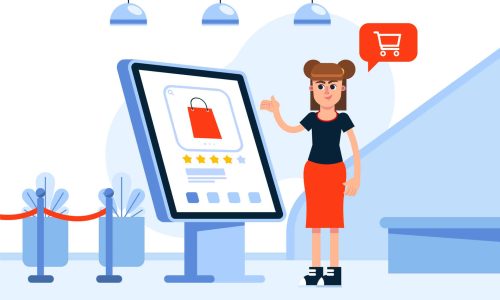Google’s Core Web Vitals will become a ranking factor for the first time in 2021. In February 2022, the change was fully rolled out to all mobile and desktop searches.
Since then, Google has also been working to deliver new technologies to optimize web performance, as well as experimenting with a potential new performance metric.
This article will help you understand how Core Web Vitals correlate with key business metrics by exploring examples of companies which have already see positive impact for their users and business.
What are Core Web Vitals and how do they affect your rankings?
The Core Web Vitals are a set of three user experience metrics:
• Largest Contentful Paint: how quickly did the largest image or piece of text appear?
• First Input Delay: how quickly does the site respond to user input?
• Cumulative Layout Shift: is the page stable after rendering, or does content shift?
Google collects data for these metrics from real users as part of the Chrome User Experience Report. Pages that perform well on these metrics will rank higher in search results.
Use priority tips to speed up your site
Last April, Chrome released Priority Hints, a new HTML feature that allows website owners to highlight the most important resources on a page. This is particularly useful for images, which are the most content-intensive resource on a page.
By default, all images on a page are loaded with low priority. This is because, before the page is first rendered, the browser can’t tell whether an image element will end up as a hero image or as a small icon in the page footer.
So it’s common for LCP images to be loaded with low priority at first, and then switched to high priority later. This means that the browser will wait longer before starting to download the image.
This request waterfall shows an example of this. Note the long grey line where the browser knows about the image, but decides it doesn’t need to start loading it yet.

Ensure the LCP resource is discoverable from the HTML source #
According to the 2022 Web Almanac by HTTP Archive, 72% of mobile pages have an image as their LCP element, which means that for most sites to optimize their LCP, they’ll need to ensure those images can load quickly.
What may not be obvious to many developers is that the time it takes to load an image is just one part of the challenge. Another critical part is the time before an image starts loading, and HTTP Archive data suggests that’s actually where many sites get tripped up.
In fact, of the pages where the LCP element was an image, 39% of those images had source URLs that were not discoverable from the HTML document source. In other words, those URLs were not found in standard HTML attributes (such as <img src="..."> or <link rel="preload" href="...">), which would allow the browser to quickly discover them and start loading them right away.
If a page needs to wait for CSS or JavaScript files to be fully downloaded, parsed, and processed before the image can even start loading, it may already be too late.
As a general rule, if your LCP element is an image, the image’s URL should always be discoverable from the HTML source. Some tips to make that possible are:
Load the image using an
<img>element with thesrcorsrcsetattribute. Do not use non-standard attributes likedata-srcthat require JavaScript in order to render, as that will always be slower. 9% of pages obscure their LCP image behinddata-src.Prefer server-side rendering (SSR) over client-side rendering (CSR), as SSR implies that the full page markup (including the image) is present in the HTML source. CSR solutions require JavaScript to run before the image can be discovered.
If your image needs to be referenced from an external CSS or JS file, you can still include it in the HTML source via a
<link rel="preload">tag. Note that images referenced by inline styles are not discoverable by the browser’s preload scanner, so even though they’re found in the HTML source, discovery of them might still be blocked on the loading of other resources, so preloading can help in these cases.
To help you understand if your LCP image has discoverability problems, Lighthouse will be releasing a new audit in version 10.0 (expected January 2023).
Ensuring the LCP resource is discoverable from the HTML source can lead to measurable improvements and it also unlocks additional opportunities to prioritize the resource, which is our next recommendation.
Ensure the LCP resource is prioritized #
Making sure the LCP resource can be discovered from the HTML source is a critical first step in ensuring the LCP resource can start loading early, but another important step is ensuring that the loading of that resource is prioritized and doesn’t get queued behind a bunch of other, less important resources.
For example, even if your LCP image is present in the HTML source using a standard <img> tag, if your page includes a dozen <script> tags in the <head> of your document before that <img> tag, it may be a while before your image resource starts loading.
The easiest way to solve this problem is to provide a hint to the browser about what resources are the highest priority by setting the new fetchpriority="high" attribute on the <img> or <link> tag that loads your LCP image. This instructs the browser to load it earlier, rather than waiting for those scripts to complete.
According to the Web Almanac, only 0.03% of eligible pages are taking advantage of this new API, meaning there is plenty of opportunity for most sites on the web to improve LCP with very little work. While the fetchpriority attribute is currently only supported in Chromium-based browsers, this API is a progressive enhancement that other browsers just ignore, so we strongly recommend developers use it now.
For non-Chromium browsers, the only way to ensure the LCP resource is prioritized above other resources is to reference it earlier in the document. Using the example again of a site with lots of <script> tags in the <head> of the document, if you wanted to ensure your LCP resource was prioritized ahead of those script resources, you could add a <link rel="preload"> tag before any of those scripts, or you could move those scripts to below the <img> later in the <body>. While this works, it’s less ergonomic than using fetchpriority, so we hope other browsers add support soon.
Another critical aspect of prioritizing the LCP resource is to ensure you don’t do anything that causes it to be deprioritized, such as adding the loading="lazy" attribute. Today, 10% of pages actually set loading="lazy" on their LCP image. Beware of image optimization solutions that indiscriminately apply lazy-loading behavior to all images. If they provide a way to override that behavior, be sure to use it for the LCP image. If you’re not sure which image will be the LCP, try using heuristics to pick a reasonable candidate.
Deferring non-critical resources is another way to effectively boost the relative priority of the LCP resource. For example, scripts that are not powering the user interface (like analytics scripts or social widgets) can be safely postponed until after the load event fires, which ensures they won’t compete with other critical resources (such as the LCP resource) for network bandwidth.
To summarize, you should follow these best practices to ensure that the LCP resource is loaded early, and at high priority:
- Add
fetchpriority="high"to the<img>tag of your LCP image. If the LCP resource is loaded via a<link rel="preload">tag, fear not because you can also setfetchpriority="high"on that! - Never set
loading="lazy"on the<img>tag of your LCP image. Doing this will deprioritize your image and delay when it starts loading. - Defer non-critical resources when possible. Either by moving them to the end of your document, using native lazy-loading for images or iframes, or loading them asynchronously via JavaScript.
Use a CDN to optimize document and resource TTFB #
The previous two recommendations focused on making sure your LCP resource is discovered early and prioritized so it can start loading right away. The final piece to this puzzle is making sure the initial document response arrives as quickly as possible too.
The browser cannot start loading any subresources until it receives the first byte of the initial HTML document response, and the sooner that happens, the sooner everything else can start happening as well.
This time is known as Time to First Byte (TTFB), and the best way to reduce TTFB is to:
- Serve your content as geographically close to your users as possible
- Cache that content so recently-requested content can be served again quickly.
The best way to do both of these things is to use a CDN. CDNs distribute your resources to edge servers, which are spread across the globe, thus limiting the distance those resources have to travel over the wire to your users. CDNs also usually have fine-grained caching controls that can be customized and optimized for your site’s needs.
Many developers are familiar with using a CDN to host static assets, but CDNs can serve and cache HTML documents as well, even those that are dynamically generated.
According to the Web Almanac, only 29% of HTML document requests were served from a CDN, which means there is significant opportunity for sites to claim additional savings.
Some tips for configuring your CDNs are:
- Consider increasing how long content is cached for (for example, is it actually critical that content is always fresh? Or can it be a few minutes stale?).
- Consider maybe even caching content indefinitely, and then purging the cache if/when you make an update.
- Explore whether you can move dynamic logic currently running on your origin server to the edge (a feature of most modern CDNs).
In general, any time you can serve content directly from the edge (avoiding a trip to your origin server) it’s a performance win. And even in cases where you do have to make the journey all the way back to your origin server, CDNs are generally optimized to do that much more quickly, so it’s a win either way.
Cumulative Layout Shift (CLS) #
The next set of recommendations are for Cumulative Layout Shift (CLS), which is a measure of visual stability on web pages. While CLS has improved a lot on the web since 2020, about a quarter of websites still do not meet the recommended threshold, so there remains a big opportunity for many sites to improve their user experience.
Set explicit sizes on any content loaded from the page #
Layout shifts usually happen when existing content moves after other content finishes loading. Therefore, the primary way to mitigate this is to reserve any required space in advance as much as possible.
The most straightforward way to fix layout shifts caused by unsized images is to explicitly set width and height attributes (or equivalent CSS properties). However, according to HTTP Archive, 72% of pages have at least one unsized image. Without an explicit size, browsers will initially set a default height of 0px and may cause a noticeable layout shift when the image is finally loaded and the dimensions are discovered. This represents both a huge opportunity for the collective web—and that opportunity requires much less effort than some of the other recommendations suggested in this article.
It’s also important to keep in mind that images are not the only contributors to CLS. Layout shifts may be caused by other content that typically loads in after the page is initially rendered, including third-party ads or embedded videos. The aspect-ratio property can help combat this. It’s a relatively new CSS feature that allows developers to explicitly provide an aspect ratio to images as well as non-image elements. This will allow you to set a dynamic width (for example based on screen size), and have the browser automatically calculate the appropriate height, in much the same way as they do for images with dimensions.
Sometimes it’s not possible to know the exact size of dynamic content since it is, by its very nature, dynamic. However, even if you don’t know the exact size, you can still take steps to reduce the severity of layout shifts. Setting a sensible min-height is almost always better than allowing the browser to use the default height of 0px for an empty element. Using a min-height is also usually an easy fix as it still allows the container to grow to the final content height if needed—it has just reduced that amount of growth from the full amount to a hopefully more tolerable level.
Ensure pages are eligible for bfcache #
Browsers use a navigation mechanism called the back/forward cache—or bfcache for short—to instantly load a page from earlier or later in the browser history directly from a memory snapshot.
The bfcache is a significant browser-level performance optimization, and it entirely eliminates the layout shifts during page load, which for many sites is where most of their CLS occurs. The introduction of the bfcache caused the biggest improvement in CLS that we saw in 2022.
Despite this, a significant number of websites are ineligible for the bfcache and so are missing out on this free web performance win for a significant number of navigations. Unless your page is loading sensitive information that you don’t want to be restored from memory, you’ll want to make sure that your pages are eligible.
Site owners should check that their pages are eligible for the bfcache and work on any reasons why they are not. Chrome already has a bfcache tester in DevTools and this year we plan to enhance tooling here with a new Lighthouse audit performing a similar test and an API to measure this in the field.
While we have included the bfcache in the CLS section, as we saw the biggest gains there so far, the bfcache will generally also improve other Core Web Vitals too. It is one of a number of instant navigations available to drastically improve page navigations.
Avoid animations/transitions that use layout-inducing CSS properties #
Another common source of layout shifts is when elements are animated. For example, cookie banners or other notification banners that slide in from the top or bottom are often a contributor to CLS. This is particularly problematic when these banners push other content out of the way, but even when they don’t, animating them can still impact CLS.
While HTTP Archive data can’t conclusively connect animations to layout shifts, the data does show that pages that animate any CSS property that could affect layout are 15% less likely to have “good” CLS than pages overall. Some properties are associated with worse CLS than others. For instance, pages that animate margin or border widths have “poor” CLS at almost twice the rate that pages overall are assessed as poor.
This is perhaps not surprising, because any time you transition or animate any layout-inducing CSS property, it will result in layout shifts, and if those layout shifts are not within 500 milliseconds of a user interaction, they will impact CLS.
What may be surprising to some developers is that this is true even in cases where the element is taken outside of the normal document flow. For example, absolutely positioned elements that animate top or left will cause layout shifts, even if they aren’t pushing other content around. However, if instead of animating top or left you animate transform:translateX() or transform:translateY(), it won’t cause the browser to update page layout and thus won’t produce any layout shifts.
Preferring animation of CSS properties that can be updated on the browser’s compositor thread has long been a performance best practice because it moves that work onto the GPU and off the main thread. And in addition to it being a general performance best practice, it can also help improve CLS.
As a general rule, never animate or transition any CSS property that requires the browser to update the page layout, unless you’re doing it in response to a user tap or key press (though not hover). And whenever possible, prefer transitions and animations using the CSS transform property.
The Lighthouse audit Avoid non-composited animations will warn when a page animates potentially slow CSS properties.
First Input Delay (FID) #
Our last set of recommendations are for First Input Delay (FID), which is a measure of a page’s responsiveness to user interactions. While most sites on the web currently score very well on FID, we’ve documented shortcomings of the FID metric in the past, and we believe there is still a lot of opportunity for sites to improve their overall responsiveness to user interactions.
Our new Interaction to Next Paint (INP) metric is a possible successor to FID, and all of the recommendations below apply equally well to both FID and INP. Given that sites perform worse on INP than FID, especially on mobile, we encourage developers to seriously consider these responsiveness recommendations, despite having “good” FID.
Avoid or break up long tasks #
Tasks are any piece of discrete work that the browser does. Tasks include rendering, layout, parsing, and compiling and executing scripts. When tasks become long tasks—that is, 50 milliseconds or longer—they block the main thread from being able to respond quickly to user inputs.
Per the Web Almanac, there’s plenty of evidence to suggest that developers could be doing more to avoid or break up long tasks. While breaking up long tasks may not be as low of an effort as other recommendations in this article, it’s less effort than other techniques not offered in this article.
While you should always strive to do as little work as possible in JavaScript, you can help the main thread quite a bit by breaking up long tasks into smaller ones. You can accomplish this by yielding to the main thread often so that rendering updates and other user interactions can occur more quickly.
Another option is to consider using APIs such as isInputPending and the Scheduler API. isInputPending is a function that returns a boolean value that indicates whether a user input is pending. If it returns true, you can yield to the main thread so it can handle the pending user input.
The Scheduler API is a more advanced approach, which allows you to schedule work based on a system of priorities that take into account whether the work being done is user-visible or backgrounded.
By breaking up long tasks, you’re giving the browser more opportunities to fit in critical user-visible work, such as dealing with interactions and any resulting rendering updates.
Avoid unnecessary JavaScript #
There’s no doubt about it: websites are shipping more JavaScript than ever before, and the trend doesn’t look like it’s changing any time soon. When you ship too much JavaScript, you’re creating an sandbox environment where tasks are competing for the main thread’s attention. This can definitely affect your website’s responsiveness, especially during that crucial startup period.
This is not an unsolvable problem, however. You do have some options:
- Use the coverage tool in Chrome DevTools to find unused code in your website’s resources. By reducing the size of the resources you need during startup, you can ensure your website spends less time parsing and compiling code, which leads to a smoother initial user experience.
- Sometimes the unused code you find using the coverage tool is marked “unused” because it wasn’t executed during startup, but is still necessary for some functionality in the future. This is code that you can move to a separate bundle via code splitting.
- If you’re using a tag manager, be sure to periodically check your tags to make sure they are optimized, or even if they’re still being used. Older tags with unused code can be cleared out to make your tag manager’s JavaScript smaller and more efficient.
Avoid large rendering updates #
JavaScript isn’t the only thing that can affect your website’s responsiveness. Rendering can be a type of expensive work in its own right—and when large rendering updates happen, they can interfere with your website’s ability to respond to user inputs.
Optimizing rendering work isn’t a straightforward process, and it often depends on what you’re trying to achieve. Even so, there are some things you can do to ensure that your rendering updates are reasonable, and don’t sprawl into long tasks:
- Avoid using
requestAnimationFrame()for doing any non-visual work.requestAnimationFrame()calls are handled during the rendering phase of the event loop, and when too much work is done during this step, rendering updates can be delayed. It’s essential that any work you’re doing withrequestAnimationFrame()is reserved strictly for tasks that involve rendering updates. - Keep your DOM size small. DOM size and the intensity of layout work are correlated. When the renderer has to update the layout for a very large DOM, the work required to recalculate its layout can increase significantly.
- Use CSS containment. CSS containment relies on the CSS
containproperty, which gives instructions to the browser about how to do layout work for the container thecontainproperty is set on, including even isolating the scope of layout and rendering to a specific root in the DOM. It’s not always an easy process, but by isolating areas containing complex layouts, you can avoid doing layout and rendering work for them that isn’t necessary.
Conclusion #
Improving page performance can seem like a daunting task, especially given that there is a mountain of guidance across the web to consider. By focusing on these recommendations, however, you can approach the problem with focus and purpose, and hopefully move the needle for your website’s Core Web Vitals.
While the recommendations listed here are by no means exhaustive, we do believe—based on careful analysis of the state of the web—that these recommendations are the most effective ways that sites can improve their Core Web Vitals performance in 2023.
If you’d like to go beyond the recommendations listed here, check out these optimization guides for more information:
Here’s to a new year, and a faster web for all! May your sites be fast for your users in all the ways that matter most.